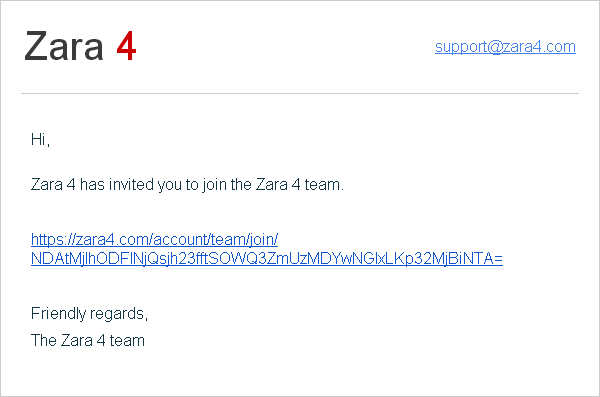How do I create a Team?
Zara 4 teams allow you to share quota between multiple Zara 4 accounts. A single Zara 4 account (the team leader) can purchase image compression quota and allow other members of the team to use their quota.
Teams can be particularly useful if you maintain several websites and want to set up individual Zara 4 accounts for each website. You can purchase quota with just one account and share the quota with all of the separate website accounts.
Teams can also be useful if you’re working with multiple people as a team and want to limit who has access to your payment information and the ability to purchase quota. Only the team leader has the ability to access payment information and purchase image compression quota.
Create your team
To create a team, navigate to your Zara 4 account dashboard and click the ‘Edit Team Settings’ button.
Enter your Team Name and click the ‘Create Team’ button.
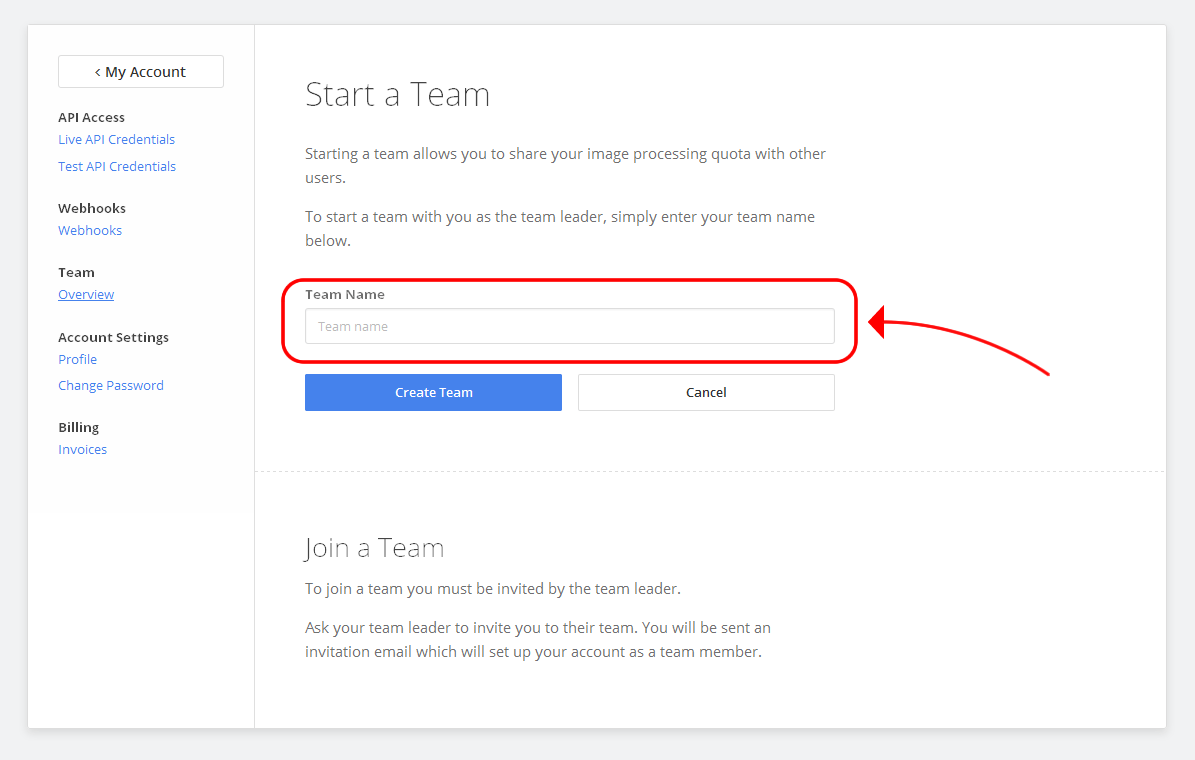
Invite a team member
Having created a team, your will be listed as the ‘Team Leader’. As the team leader you can invite other users to join your team and access your image compression quota.
Click the Invite Team Member button.
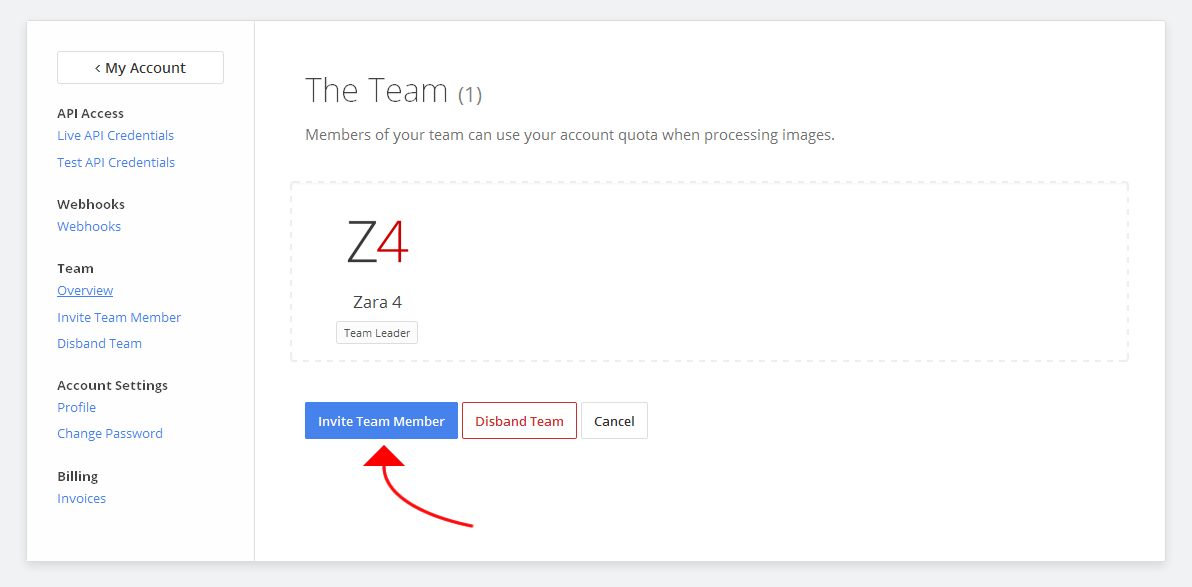
Enter the email address of the person you want to invite and click Send Invitation
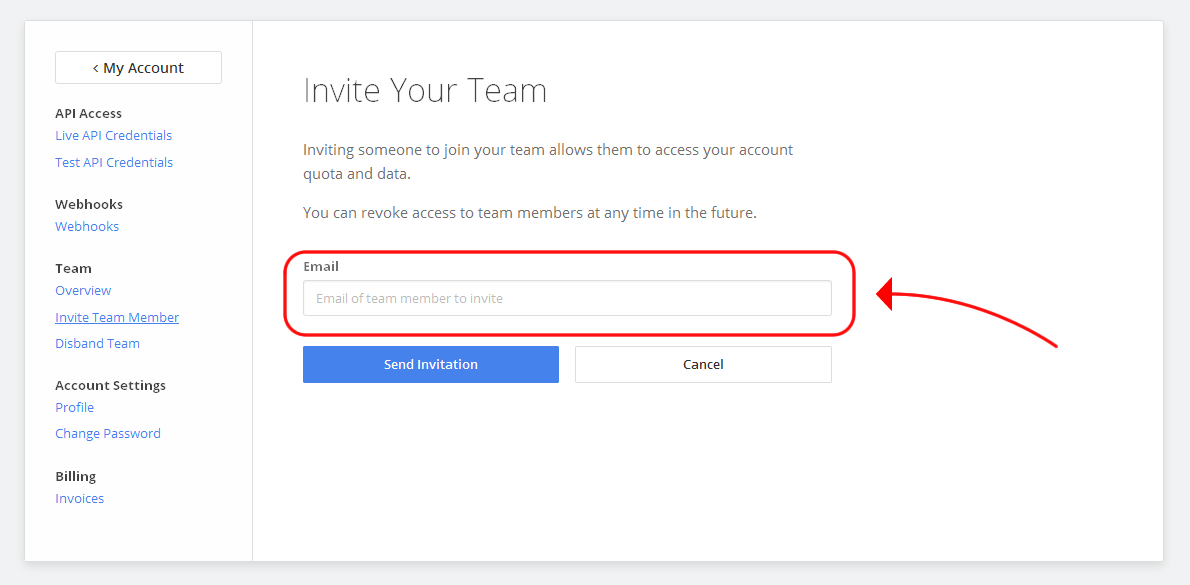
The invited user will now be listed under Pending Team Invitations until the user accepts your team invitation.
You can cancel a user’s invitation by clicking Revoke Invite.
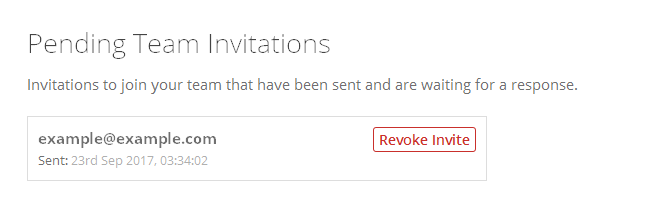
Verification email
The invited team member will receive an email similar to the one below. By clicking the link in the email they will be able to join your team and start accessing your image compression quota.
You can remove a user from your team at any time.