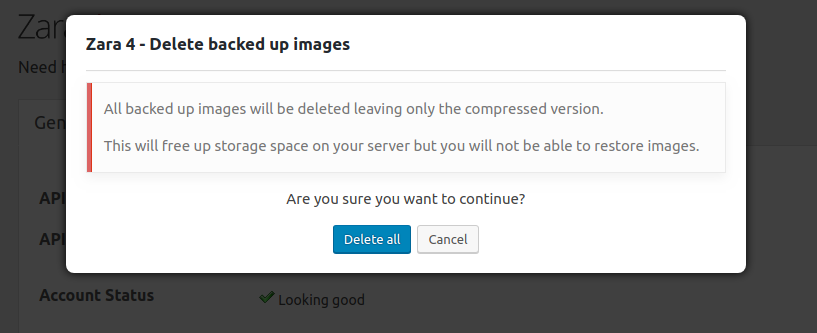WordPress Plugin – Delete Image Back Ups
A commonly used feature of the Zara 4 WordPress plugin is to keep a back up copy of images that are compressed. Keeping a back up allows you to restore the original uncompressed version of an image.
Keeping back up images takes up storage space on your server. You may decide that you wish to delete all of the back up images on your WordPress website.
This page shows you how to delete all back up images on your WordPress website.
Step 1 – Navigate to the plugin settings page
From your WordPress website’s management page, navigate to the Zara 4 plugin settings page. (Settings > Zara 4)
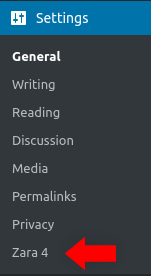
Step 2 – Delete all back up images
In the “Back Up Images” settings section you will find a “Delete All” link. Click this to delete the original back up copy of all compressed images on your website.
NOTE: If you have a lot of images on your website, the “Delete All” link may take a few seconds to display.
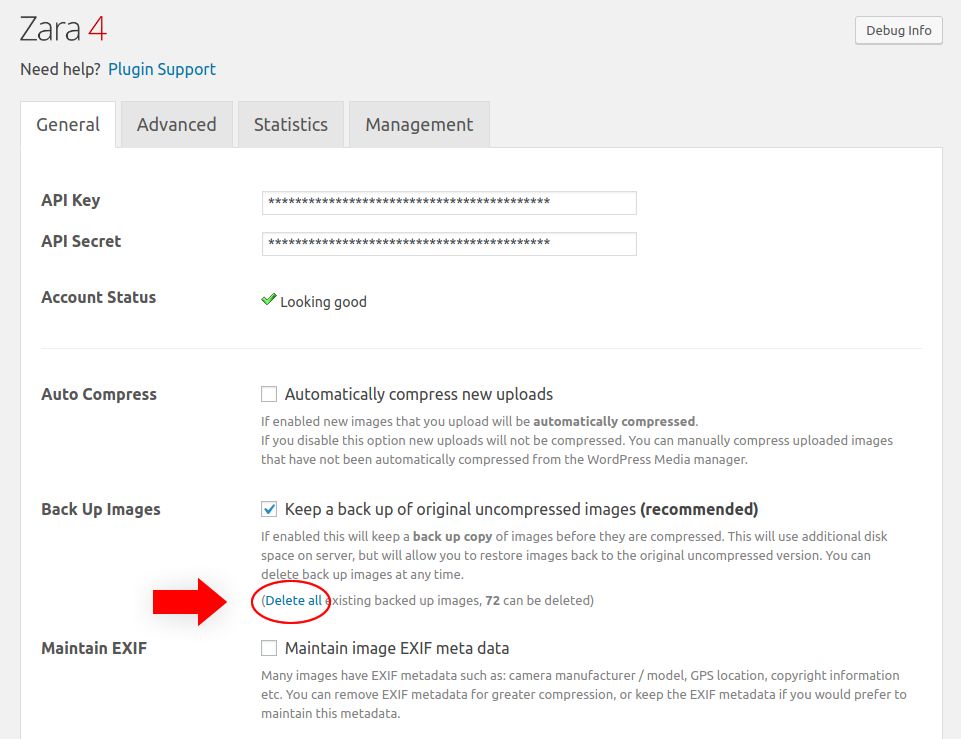
Step 3 – Confirm deletion
When you click the “Delete All” link, a pop up window will be displayed, confirming that you want to delete all back up images.
Please be aware that deleting the back up will leave you with only the compressed version of the image. You will not be able to restore the original version of an image once the back up is deleted.